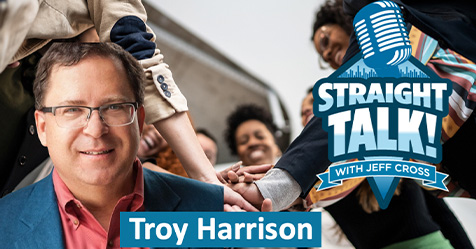Make Sure to Dump Data Before Dumping Computers
Follow these steps to keep important business information from falling into the wrong hands.
Planning to dispose of computers from your facilities? Before you make the move to dump a computer, there’s something else you need to dump first—its data.
The computers in your business contain all sorts of data, both business and personal—from financial documents and highly proprietary business information to email messages and photographs. All this data needs to be removed before a computer leaves the building, to make sure the information doesn’t fall into the wrong hands.
However, simply deleting and trashing data rarely does the trick completely. To truly ensure that all data has been safely removed, the U.S. Federal Trade Commission (FTC) suggests the following steps:
Step 1. Back Up the Data
To back up data off a computer, you’ll first need to determine how much storage space you’ll need for the data you’ll be backing up. Once you know that, the FTC recommends three options as backup storage:
Option 1: Transfer Data to a New Computer
If you already have a new computer you’ll be using, you should backup your data on the old computer and transfer it straight over to the new one. According to the FTC, most manufacturers of computers and their operating systems will have support articles online to help you do this.
Option 2: Save Data to a Cloud Storage Service
You can save your data via “cloud” storage—a means of storing files on off-site servers. You might already be familiar with some of the available storage services, such as Google Drive, Evernote, Dropbox, and iCloud. Providers of cloud storage use encryption—the scrambling of information to hide the file contents—to protect data. If you’re thinking about using cloud storage, find out what level of privacy and security the different services offer. Look for one that offers multi-factor authentication to protect the information.
Option 3: Save Your Files to an External Storage Device
A USB flash drive is an affordable option that offers a moderate amount of storage. Another option is using an external hard drive, which might cost more but could offer more storage capacity and faster data transferring.
Step 2. Erase the Hard Drive
You’ll need to erase the data from the computer’s hard drive. The operating system for the computer should include a program that will allow you to erase all your files from the hard drive and reset it to factory settings. Follow these links for more information:
- Reset your PC in Windows
- Reset your Chromebook to factory settings
- Erase all content and settings on Mac.
Step 3. Dispose of the Computer
Now that you’ve removed the data from your computer, you can safely let go of it. Disposal of the computer into a landfill, however, is not your only option. See Creating a Sustainable Approach to Electronic Waste to learn more environmentally sound ways to get rid of computers and other electronic equipment.